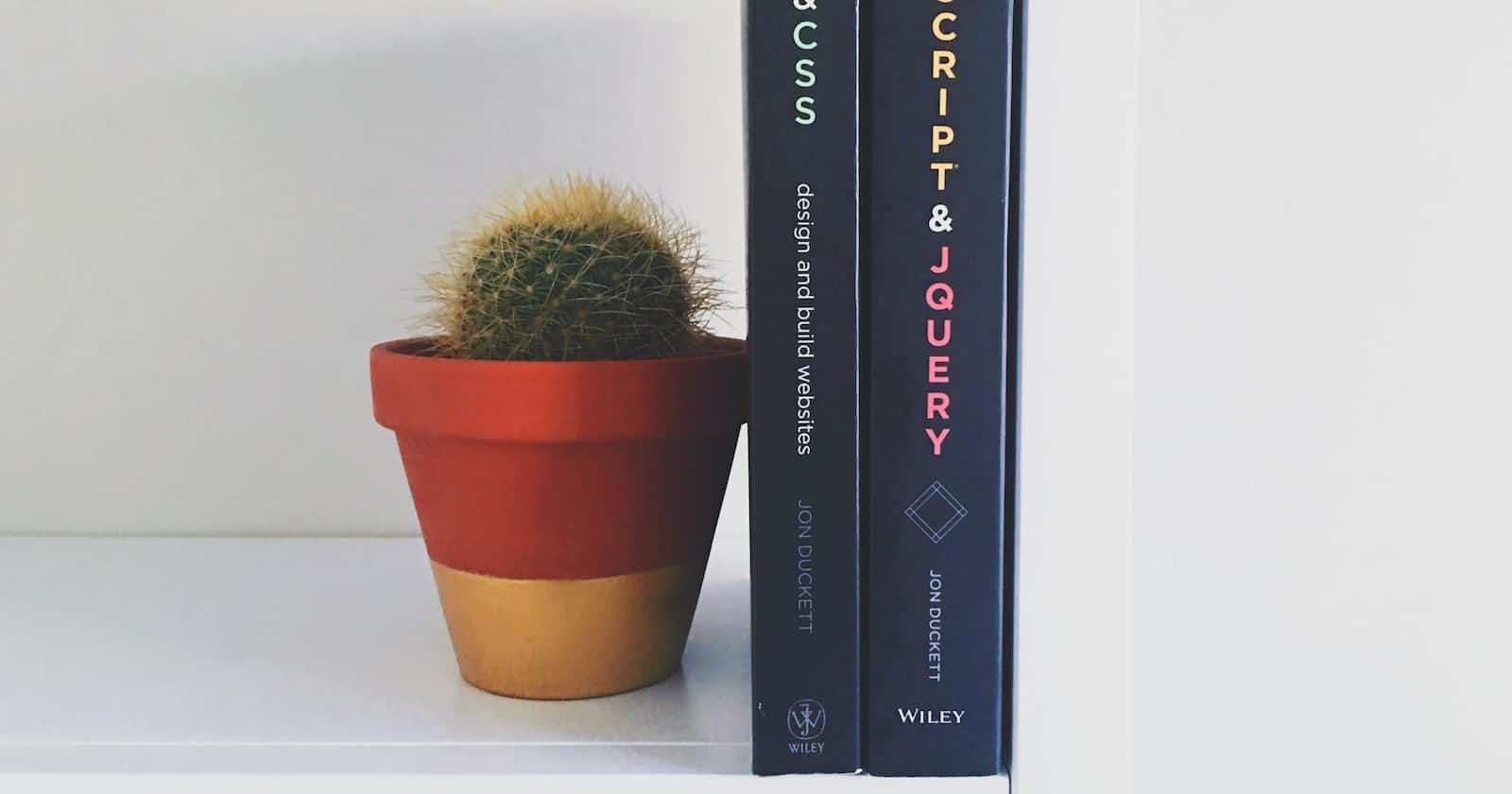Photo by Greg Rakozy on Unsplash
4 JavaScript Email Frameworks : Nodemailer, SendGrid, SMTP.js, and Mailgun
In today's digital landscape, email communication is pivotal in modern applications. Developers require reliable and efficient email-sending frameworks, whether sending notifications, marketing campaigns, or transactional emails.
This article aims to provide a comprehensive comparison of the top JavaScript email frameworks: Nodemailer, SendGrid, SMTP.js, and Mailgun.
By examining their features, installation processes, sending capabilities, error handling, and overall performance, developers can make informed decisions when selecting the most suitable framework for their projects.
Nodemailer
Nodemailer is a widely-used JavaScript library that simplifies the process of sending emails. It offers a range of features and capabilities that make it a popular choice among developers.
Introduction to Nodemailer
Nodemailer is an open-source library that provides an easy-to-use interface for sending emails in JavaScript applications. It supports various transport methods, including SMTP, Sendmail, and direct transport, offering flexibility to suit different requirements.
Key features and capabilities of Nodemailer
Nodemailer offers comprehensive features, such as support for attachments, HTML content, custom headers, and SMTP authentication. It also allows templates and handles the encoding of non-ASCII characters.
Installation and setup guide for Nodemailer
To start with Nodemailer, developers must meet certain prerequisites and dependencies.
To use Nodemailer, developers must fulfil certain prerequisites and install the necessary dependencies. Here's a step-by-step guide on how to achieve this:
Prerequisites
Node.js: Nodemailer requires Node.js installed on your system. You can download and install Node.js here.
- Create a new Node.js project
If you don't have an existing Node.js project, you can create a new one by following these steps:
Open your command prompt or terminal.
Navigate to the desired directory where you want to create the project.
Run the following command to initialize a new Node.js project:
npm init -y
This will create a new package.json file in your project directory, which will track the dependencies and configuration of your project.
- Install Nodemailer
Once you have a Node.js project set up, you can install Nodemailer by executing the following command in your command prompt or terminal:
npm install nodemailer
This command will download and install Nodemailer and its dependencies within your project.
Import Nodemailer in your JavaScript file:
To use Nodemailer in your application, you need to import it in your JavaScript file. Add the following line at the top of your file:
const nodemailer = require('nodemailer');
Following these steps, you'll have Nodemailer installed and ready to use in your Node.js project. Make sure to consult the Nodemailer documentation for further details and examples to utilize the full capabilities of the framework.
A full article on Nodemailer can be found here.
SendGrid
SendGrid is a robust email delivery service that provides developers with powerful features and capabilities for sending emails seamlessly.
Introduction to SendGrid
SendGrid is a cloud-based email service provider that simplifies the email delivery process. It offers a reliable infrastructure and a range of advanced features to ensure successful email delivery.
Exploring the features and capabilities of SendGrid
- Dynamic Content
SendGrid enables the creation of personalized emails through dynamic content. Developers can dynamically customize email content based on recipient data, such as names, preferences, or purchase history. This allows for more engaging and tailored email experiences.
- Email Templates
SendGrid provides a template engine that simplifies the process of creating professional-looking emails. Developers can design reusable email templates with customizable headers, footers, and content sections. Templates streamline email creation and maintain consistency across various email campaigns.
- Subscription Management
SendGrid offers subscription management features that facilitate managing email subscriptions and preferences. Developers can incorporate subscription management into their applications, allowing users to opt-in or opt-out of specific email categories or unsubscribe altogether. This helps maintain compliance with email regulations and improves user experience.
- Email Analytics
SendGrid provides comprehensive analytics to track the performance of email campaigns. Developers can gain insights into key metrics such as open rates, click-through rates, bounce rates, and unsubscribe rates. This data empowers businesses to measure the effectiveness of their email strategies and make data-driven decisions for optimizing future campaigns.
- Email Testing and Preview
SendGrid simplifies the process of testing and previewing emails across different email clients and devices. Developers can send test emails to preview how they appear in various email clients, ensuring consistent rendering and compatibility. This feature helps identify and resolve potential formatting or rendering issues before emailing the intended recipients.
- Email Delivery Optimization
SendGrid employs advanced delivery optimization techniques to increase the chances of successful email delivery. It leverages industry best practices, feedback loops, and email reputation monitoring to improve deliverability rates and avoid spam filters. Developers can trust SendGrid's robust infrastructure to ensure their emails reach the recipients' inboxes.
Setting up SendGrid in a JavaScript application
To begin using SendGrid in a JavaScript application, you need to follow these steps for seamless integration:
- Create a SendGrid Account
Visit the SendGrid website and sign up for a free account. To create your account, provide the required information, including your email address and password.

- Obtain API Credentials
After creating an account, navigate to the SendGrid dashboard. Go to the "Settings" and select "API Keys." Click the "Create API Key" button to generate an API key. Make sure to store the API key securely as it will be needed for authenticating requests to the SendGrid API.
- Install the SendGrid Library
In your JavaScript project directory, open your command prompt or terminal and run the following command to install the SendGrid library using npm (Node Package Manager):
npm install @sendgrid/mail
This command will download and install the SendGrid library in your project, making it accessible for sending emails.
- Configure Authentication Options
To authenticate your SendGrid requests in your JavaScript application, you need to set up the API key as an environment variable or directly in your code. Here's an example of how to set up the API key using an environment variable:
Create a new file in your project's root directory named .env. Inside this file, add the following line:
SENDGRID_API_KEY=your-api-key
Replace your-api-key with the API key obtained in Step 2.
In your JavaScript code, import the dotenv library and configure it to load the environment variables. Add the following lines at the top of your JavaScript file:
require('dotenv').config();
Retrieve the API key in your code using process.env and set it as the default authorization header for SendGrid. Here's an example:
const sgMail = require('@sendgrid/mail');
sgMail.setApiKey(process.env.SENDGRID_API_KEY);
- Sending emails using SendGrid
Once you have set up SendGrid in your JavaScript application, you can start composing and sending emails. Here are some key functionalities you can explore:
- Composing Emails with Dynamic Content
Use SendGrid's email templating capabilities to create dynamic and personalized emails. Incorporate variables, placeholders, or template engines (such as Handlebars or EJS) to inject dynamic content into your emails.
- Managing Email Templates
SendGrid allows you to create and manage email templates to maintain consistency across your email campaigns. Customize different sections of your emails, such as headers, footers, and content, and utilize these templates for efficient email creation.
- Implementing Email Tracking and Analytics
Take advantage of SendGrid's email tracking features to gain insights into the performance of your email campaigns. Enable tracking options like open tracking, click tracking, and unsubscribe tracking. Access the analytics data to measure engagement, identify trends, and optimize your email strategies.
SMTP.js
SMTP.js is a JavaScript library that enables developers to establish direct email connections. It provides an alternative approach to email delivery.
Introduction to SMTP.js
SMTP.js facilitates direct SMTP connection from JavaScript applications, bypassing the need for a separate email service provider. It offers simplicity and control over the email-sending process.
Features and functionalities of SMTP.js
SMTP.js is a JavaScript library that allows developers to send emails directly through an SMTP server using client-side JavaScript. It provides several features and functionalities, including:
- Support for Secure Connections
SMTP.js supports secure connections, allowing developers to establish encrypted communication with SMTP servers. It offers options for connecting via SSL/TLS protocols, ensuring the confidentiality and integrity of email transmissions.
- Authentication Methods
SMTP.js supports various authentication methods, such as plain authentication, login authentication, and CRAM-MD5 authentication. These methods ensure only authorized users can send emails through the SMTP server.
- Flexibility in SMTP Server Configuration:
SMTP.js allows developers to configure the SMTP server details, including the server host, port, and connection options. This flexibility enables seamless integration with different SMTP servers and setups.
Installing and configuring SMTP.js in a JavaScript project
To get started with SMTP.js in your JavaScript project, follow these steps:
Install SMTP.js:
Download the SMTP.js library from the official GitHub repository or install a package manager like npm directly into your project. For example, using npm, run the following command:
npm install emailjs-smtp-client
- Import SMTP.js into your JavaScript file:
In your JavaScript file, import the SMTP.js library using the appropriate import statement. For example:
const SMTPClient = require('emailjs-smtp-client');
- Set up SMTP server details:
Configure the SMTP server details in your code by creating an instance of the SMTPClient class and providing the necessary server information. This includes the host, port, and connection options. Here's an example:
const client = new SMTPClient({
host: 'smtp.example.com',
port: 587,
secure: false, // Set to true for SSL/TLS connections
});
- Configure authentication options
If your SMTP server requires authentication, you can specify the authentication details using the client instance created in the previous step. Here's an example using plain authentication:
client.auth({
user: 'username',
pass: 'password',
});
- Sending emails with SMTP.js
Once SMTP.js is installed and configured, you can send emails using the following steps:
- Create an email object
Use the client instance to create an email object by calling the createMessage method. This object represents the email to be sent and contains information such as the sender, recipients, subject, and content. For example:
const email = client.createMessage({
from: 'sender@example.com',
to: 'recipient@example.com',
subject: 'Hello from SMTP.js',
text: 'This is the plain text body of the email',
// Additional properties and options can be set here
});
- Send the email
Use the send method of the client instance to send the email object created in the previous step. Here's an example:
client.send(email, function (err, message) {
if (err) {
console.error('Error sending email:', err);
} else {
console.log('Email sent successfully:', message);
}
});
Handling attachments and HTML content
SMTP.js provides methods to attach files to the email and include HTML content. Refer to the SMTP.js documentation for detailed instructions on adding attachments and HTML content to your email.
- Error handling and troubleshooting
Implement error handling mechanisms to handle any errors that may occur during the email sending process. You can use try-catch blocks or error callback functions to catch and handle any errors that arise. Additionally, you can refer to the SMTP.js documentation and consult SMTP server logs to troubleshoot any issues with email delivery.
Here's an example that demonstrates the complete process of sending an email using SMTP.js:
const SMTPClient = require('emailjs-smtp-client');
// Set up SMTP server details
const client = new SMTPClient({
host: 'smtp.example.com',
port: 587,
secure: false,
});
// Configure authentication options
client.auth({
user: 'username',
pass: 'password',
});
// Create an email object
const email = client.createMessage({
from: 'sender@example.com',
to: 'recipient@example.com',
subject: 'Hello from SMTP.js',
text: 'This is the plain text body of the email',
});
// Send the email
client.send(email, function (err, message) {
if (err) {
console.error('Error sending email:', err);
} else {
console.log('Email sent successfully:', message);
}
});
Remember to replace the SMTP server details, authentication credentials, sender and recipient email addresses with the appropriate values for your specific SMTP server configuration.
By following these steps and utilizing the capabilities of SMTP.js, you can seamlessly integrate SMTP functionality into your JavaScript applications and send emails directly through an SMTP server.
Mailgun
Mailgun is a powerful email service provider that offers advanced features and capabilities to streamline email communication for developers.
Introduction to Mailgun
Mailgun provides a comprehensive suite of tools and APIs for managing and sending emails at scale. It offers email customization, mailing list management, and robust analytics.
Overview of Mailgun's Features and Capabilities
Explore Mailgun's features, including the ability to customize email templates, manage mailing lists and subscribers, and leverage advanced email analytics and tracking.
Integration and setup process for Mailgun
To integrate Mailgun into your JavaScript application, you need to follow these steps:
- Create a Mailgun Account
Visit the Mailgun website and sign up for an account. To create your account, provide the required information, including your email address and password. Mailgun offers different plans, including a free tier with limited features.
- Obtain API Credentials
After creating an account, log in to the Mailgun dashboard. Navigate to the "API Keys" section to find your API credentials. Mailgun provides an API key and a domain associated with your account. Make sure to securely store these credentials as they will be required for authentication.
- Configure Mailgun in Your JavaScript Application:
To configure Mailgun in your JavaScript application, install the mailgun-js library. Open your project's directory in a command prompt or terminal and run the following command to install the library using npm (Node Package Manager):
npm install mailgun-js
- Set up Mailgun Client:
In your JavaScript file, import the mailgun-js library and create a Mailgun client instance by providing your API key and domain. Here's an example:
const mailgun = require('mailgun-js')({ apiKey: 'your-api-key', domain: 'your-domain' });
- Sending Emails through Mailgun
Once you have set up Mailgun in your JavaScript application, you can start sending emails using the following steps:
- Compose Emails:
Use the Mailgun client instance to create an email object. Specify the sender, recipient, subject, and content of the email. Here's an example:
const data = {
from: 'sender@example.com',
to: 'recipient@example.com',
subject: 'Hello from Mailgun',
text: 'This is the plain text body of the email',
};
- Send the Email:
Use the messages.send method of the Mailgun client to send the email. Pass the email object created in the previous step as the data parameter. Here's an example:
mailgun.messages().send(data, function (error, body) {
if (error) {
console.error('Error sending email:', error);
} else {
console.log('Email sent successfully:', body);
}
});
Utilize Additional Features:
Mailgun offers additional features you can explore, such as customizing email templates, managing mailing lists and subscribers, and utilizing email analytics and tracking. Refer to the Mailgun documentation for detailed instructions and examples on utilizing these features.
Following these steps, you can integrate Mailgun into your JavaScript application and leverage its powerful email delivery capabilities.
Comparative Analysis
When choosing an email framework for JavaScript, it's essential to consider various factors to determine which best suits your needs. Here is a comprehensive comparative analysis of Nodemailer, SendGrid, SMTP.js, and Mailgun based on several key aspects.
Features and Capabilities
- Nodemailer: Nodemailer provides a robust set of features, including support for multiple transports (SMTP, sendmail, etc.), attachments, HTML content, and email templating.
- SendGrid: SendGrid offers dynamic content, email templates, subscription management, and detailed email analytics, making it suitable for personalized and data-driven email campaigns.
- SMTP.js: SMTP.js focuses on sending emails directly through an SMTP server and supports secure connections, authentication methods, attachments, and HTML content.
- Mailgun: Mailgun offers powerful features such as email tracking, event webhooks, recipient management, email validation, and advanced email analytics for efficient email delivery and management.
Ease of Integration and Setup
- Nodemailer: Nodemailer is relatively easy to set up and integrate into JavaScript applications, requiring the installation of the Nodemailer library and configuring the email transport options.
- SendGrid: SendGrid provides a clear documentation and offers various SDKs and libraries for seamless integration into different programming languages, including JavaScript.
- SMTP.js: SMTP.js requires the installation of the SMTP.js library, setting up SMTP server details, and configuring authentication options to establish a connection and send emails.
- Mailgun: Mailgun provides well-documented APIs, SDKs, and libraries, making it straightforward to integrate Mailgun into JavaScript applications.
Scalability and Deliverability
- Nodemailer: Nodemailer can handle high volumes of email sending and provides options for optimizing deliverability, such as configuring proper email headers and using reputable SMTP servers.
- SendGrid: SendGrid is designed to handle large-scale email delivery, leveraging their infrastructure and email deliverability best practices to ensure high inbox placement rates.
- SMTP.js: SMTP.js relies on the capabilities and performance of the configured SMTP server for email delivery, making scalability and deliverability dependent on the SMTP server used.
- Mailgun: Mailgun is known for its excellent email deliverability rates, leveraging advanced email infrastructure and industry-leading practices to ensure reliable email delivery.
Pricing and Plans
- Nodemailer: Nodemailer is an open-source library and does not have any direct costs associated with it.
- SendGrid: SendGrid offers various pricing plans based on email volumes, from free tiers with limited features to scalable plans for high-volume senders.
- SMTP.js: SMTP.js is an open-source library and does not have any direct costs associated with it.
- Mailgun: Mailgun offers different pricing plans based on the number of emails sent per month, providing options for both small-scale and enterprise-level users.
Documentation and Support
- Nodemailer: Nodemailer has comprehensive documentation and a supportive community. Developers can find detailed guides, examples, and troubleshooting resources on the Nodemailer website.
- SendGrid: SendGrid provides extensive documentation, including API references, SDKs, and helpful guides. They also offer support through email, chat, and community forums.
- SMTP.js: SMTP.js has documentation and examples available on their GitHub repository. While support may be limited compared to other commercial solutions, developers can seek assistance through community forums.
- Mailgun: Mailgun offers detailed documentation, including API references, integration guides, and FAQs. They provide support through email, chat, and phone for paid plans.
Conclusion
When choosing a JavaScript email framework, consider features, ease of use, reliability, and cost.
Nodemailer offers flexibility and customization options, while SendGrid is ideal for personalized campaigns. SMTP.js provides direct SMTP server integration, and Mailgun excels in powerful features and deliverability.
Streamline your email-sending process and create engaging user experiences with the right JavaScript email framework.
If you find this article thrilling, discover extra thrilling posts like this on Learnhub Blog; we write a lot of tech-related topics from Cloud computing to Frontend Dev, Cybersecurity, AI and Blockchain. Take a look at How to Build Offline Web Applications.