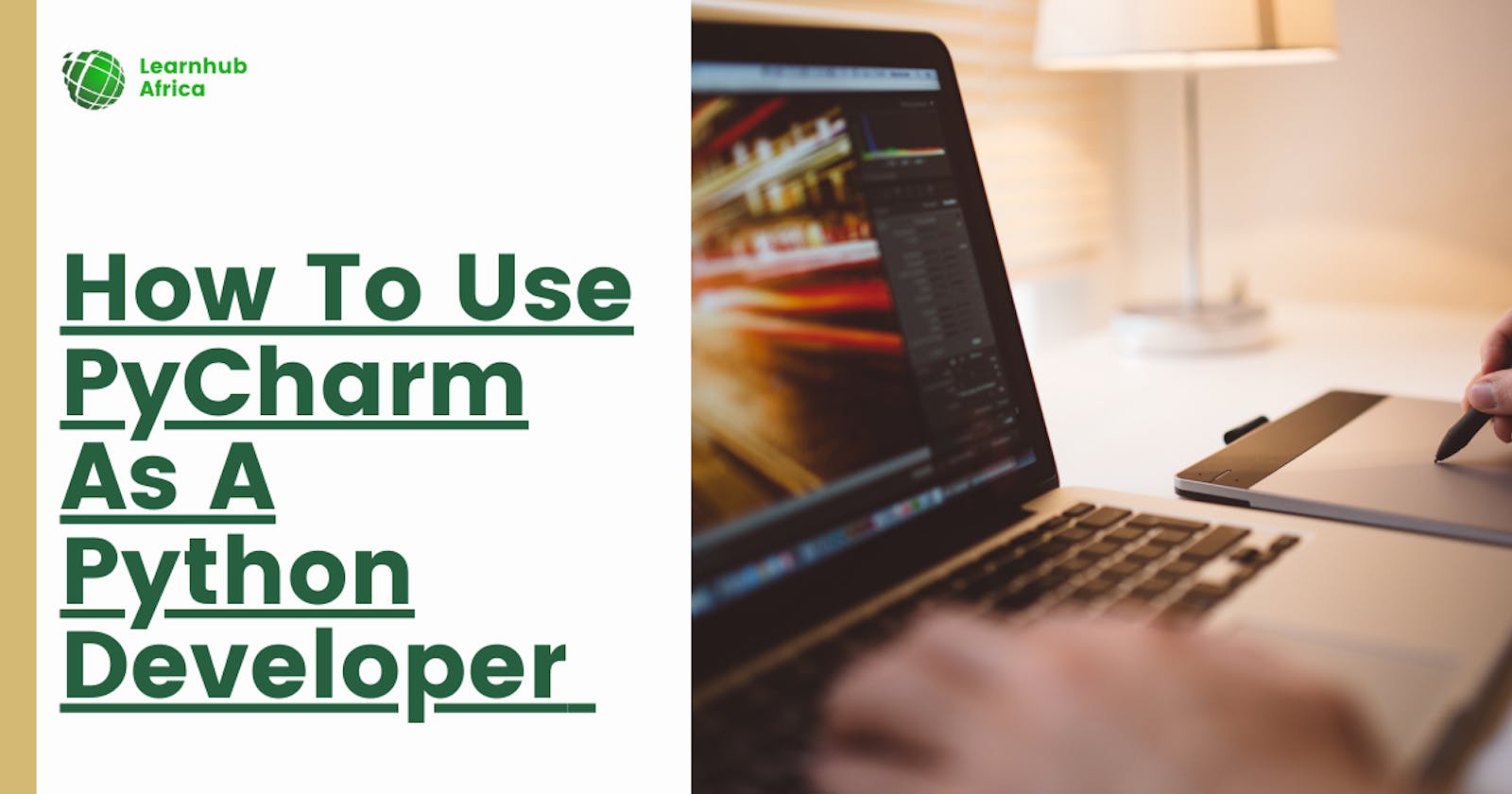PyCharm is one of the most popular integrated development environments (IDEs) used by Python developers.
Its robust set of features, coupled with its versatility, make it an ideal choice for Python programming. In this article, we will review the key aspects of using PyCharm for Python development.
Installing PyCharm
First, you'll need to download PyCharm from jetbrains.com. There are two editions - the free Community edition and the paid Professional edition with additional features.
Once downloaded, follow the installation wizard, which will guide you through the setup process. Make sure to install any required dependencies like Java if prompted.
Creating Python Projects
Once PyCharm is installed, you can create Python projects to organize your code. Click "Create New Project", select "Pure Python" as the project type, give it a name and set the location on your computer where you want to store the project files. This will set up a new PyCharm project preconfigured for Python development.
Configuring the Python Interpreter
Before you start coding, you must configure which Python interpreter to use for the project. Go to File > Settings > Project: {project name} > Python Interpreter.
Here, you can select which installed Python version to associate with the project, such as Python 3.7, Anaconda, etc. This ensures you develop and run code using the right Python environment.
Writing Python Code
With your Python interpreter set up, you can start writing code immediately. Open up a .py file and code as you normally would.
PyCharm offers useful features like syntax highlighting, autocompletion, and quick fixes to boost your productivity as you type. The IDE detects errors and warns about potential bugs in real time.
Running and Debugging
To run your code, click the Run icon. You can set breakpoints and use PyCharm's visual debugger to pause execution and step through your code line-by-line. The Variables window lets you inspect objects' values at runtime to hunt down bugs more efficiently.
Version Control Integration
PyCharm provides built-in integration with version control systems like Git and SVN. You can commit changes, push code to remote repositories, create branches, and merge changes through PyCharm's interface. The IDE's diff viewer makes comparing file versions a breeze.
Managing Virtual Environments
PyCharm allows the creation of isolated virtual environments for each project. This keeps dependencies properly sandboxed between projects. Use the package manager to install packages like NumPy, Pandas, and Flask directly into your virtual environments.
Customizing the IDE
Make PyCharm your own by customizing options like themes, keymaps, fonts, etc. You can also install plugins from the marketplace to add new features including tools for frameworks like Django. Configure your settings under File > Settings.
Advanced Capabilities
For larger and more complex projects, PyCharm Professional Edition provides advanced capabilities like database management and access tools, remote development, Docker and Kubernetes integration, and framework-specific functionality for web frameworks like Django and Flask.
Conclusion
In summary, PyCharm is a feature-packed IDE tailored specifically for Python. Its robust editor, debugger, and integration with key tools like version control, virtual environments, and Python frameworks make PyCharm an excellent choice for any Python developer. With some customization and following best practices for setup, it can greatly expedite your Python programming workflow.